-
Recently Browsing 0 members
- No registered users viewing this page.
-
Latest Activity
-
By billybigballs · Posted
Thr Electric Picnic line-up. For those of you unaware of who Gerry Cinnamon is....lucky you. -
By Nobody Interesting · Posted
Anywhere is quietish - justr avoid the Magic teapot area. near the arena entrance. Yes there is a blue badge area right next to wrist band exchange. Just have BB on display and point stewards at it and thye will point you in the right direction. If you see a muddy purple ford fiesta that is us...... cos we have a BB too. There is a way of avoiding bridge but it is a long way round - a car fits over the bridge with ease though. Cash and cards but cash is king always. There will be spots, ask stewards and they will direct you but again avoid near Magic Teapot unless you hate sleep. Hope that helps -
Visited a ‘big’ co op and no tea. Only old promo packs. Also presuming we haven’t heard from any winners from the lager and cheese comps?
-
-
Latest Festival News
-
Featured Products
-

Monthly GOLD Membership - eFestivals Ad-Free
2.49 GBP/month
-
-
Hot Topics
-
Latest Tourdates






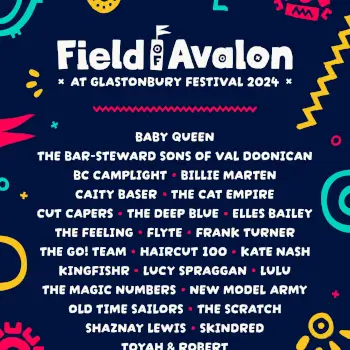
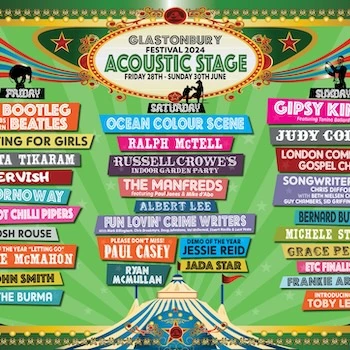






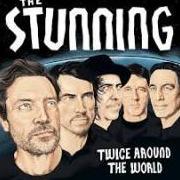

Recommended Posts
Join the conversation
You can post now and register later. If you have an account, sign in now to post with your account.